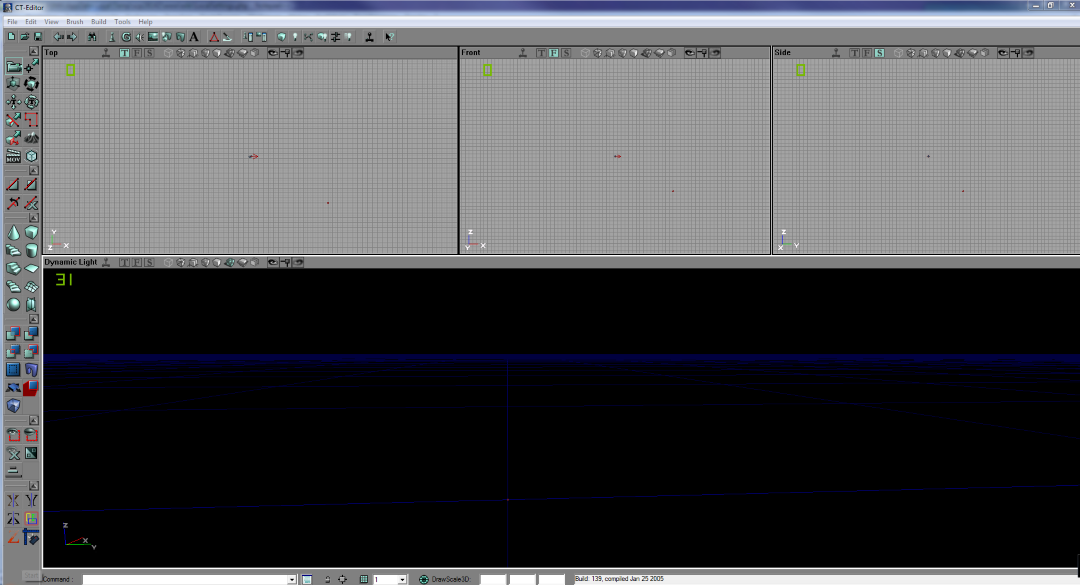Check out our discord at https://discord.gg/3u69jMa
Introduction
Getting started
UnrealED is the main application to create custom content for Republic Commando. If you have the retail version of this game (CD/DVD), you need to install Official Patch 1.0, Steam/GoG users don't need to do that!
The executable is located here: \GameData\System\UnrealED.exe
On Startup, it should look like the image below:
Troubleshooting
If the UnrealED opens successfuly but you have four blank white windows, there is an easy way to fix that.
On top bar, go to: View -> Viewports -> Configure and select a new Viewport
Blank white windows should be gone.
If the UnrealED crashes on startup, turn bump mapping to low by starting the game and changing it in options menu.
Also always use a "clean" version of Republic Commando for UnrealED if you don't know what you are doing!
If the UnrealED still crashes on startup, take a look at UnrealED.log file, maybe you'll find the issue there.
Known Problems and Issues
Scrolling down in the Texture browser will crash UnrealED immediatly. Instead select a package and watch directly in there, still some packages crashes the editor on load. This behavior is caused by faulty bumpmaps that don’t work properly on newer systems. A solution to this problem is Republic Commando Fix which is also recommended to use in general since it fixes alot of other Issues within the game and editor.
Rewriting and recompiling the default classes of this game is not possible due to developers oversight with code errors.
Terrain editor sometimes freaks out and freezes UnrealED process.
"Export All Scripts" does nothing unless there is a folder called "Code" in the same folder as "GameData".
The "Play Map" feature in the editor only minimizes it but does nothing. However, there is a simple fix: You have to create a new file in the System folder called "default.ini" with the following content:
[URL] EXEName=SWRepublicCommando.exe
Render Emulation doesn't work properly.
Too many events in scripted trigger will fail to load map ingame.
Placing a FluidSurfaceInfo instantly crashes the editor. A workaround is using the Republic Commando Fix mentioned earlier.
Mouse and Keyboard controls
Holding left mouse button will move the camera forward, backward and sideways.
Holding right mouse button will rotate the camera on place.
Holding both mouse buttons will move the camera up or down.
Left click on something selects it and right click opens the context menu.
Those controls also apply to the 2D Viewports.
Pressing Q will hide BSP Geometry.
Pressing W will hide Staticmeshes.
Pressing I will display information at every light actor's place.
Pressing H hides every actor on map.
Pressing K toggles the blue grid.
Pressing C highlights every geometry mesh.
Pressing B toggles the brush tool.
How to start using the editor
Check out Tutorial Series for detailed guides on various things.
Have fun!